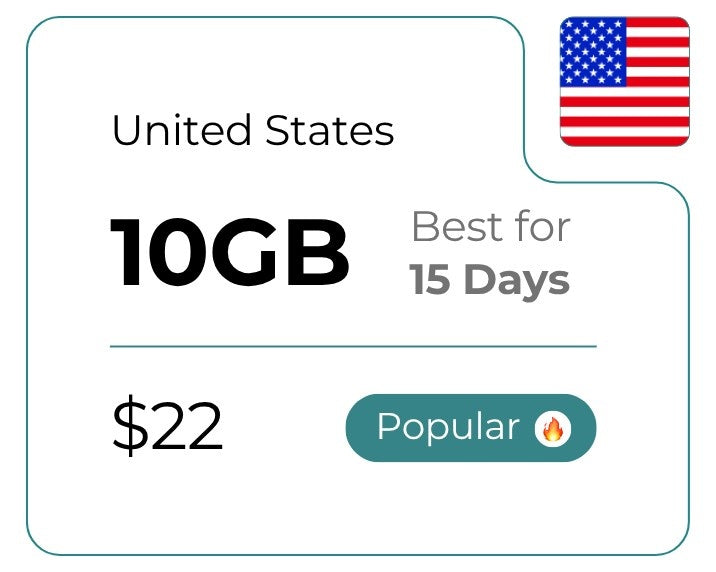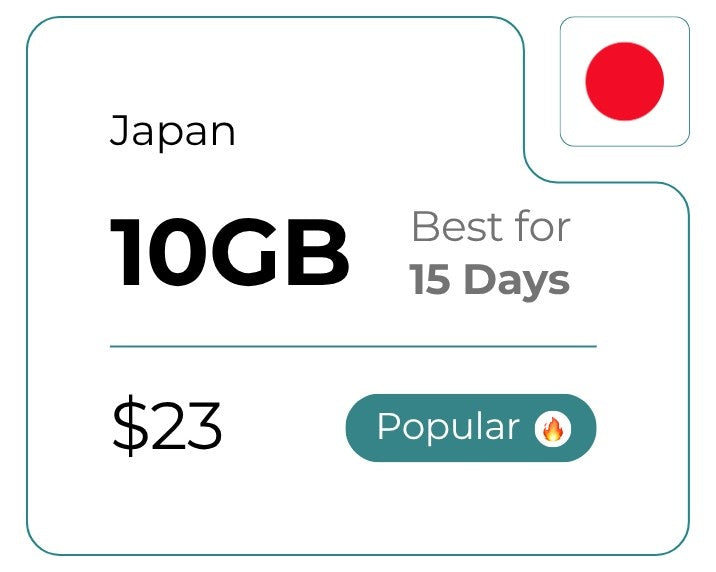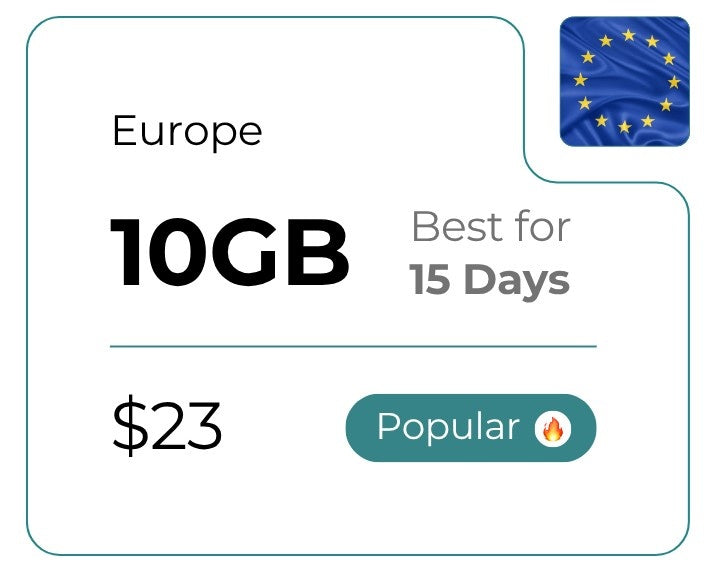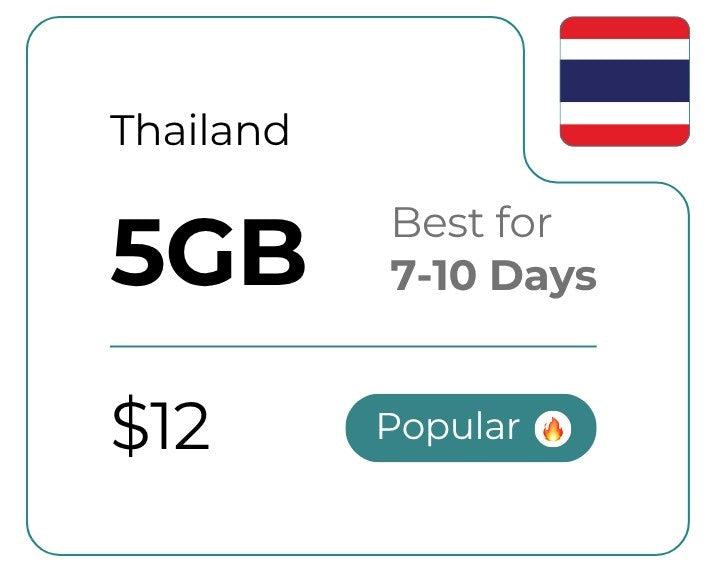YouTube has become more than just a video platform. It’s a daily essential for billions of people globally.
From music and tutorials to podcasts and vlogs, it’s where the world goes to watch, learn, and relax.
As of 2025, with over 2.5 billion monthly active users, YouTube continues to dominate the global video market.
If you love to binge on vlogs, watch how-to videos, check out entertainment, funny, cute, or fail videos, or fall down a Shorts rabbit hole, you’re probably using YouTube.
However, many YouTube users share a common concern: How much data does YouTube use? Can I reduce data consumption?
The answer depends on several factors, including the video resolution you’re watching at, how long you watch, and whether you’re using Wi-Fi at home or mobile data when traveling.
-
If you're traveling internationally and don’t have a roaming plan or travel eSIM, your mobile data can get very expensive. In these cases, some carriers charge pay-per-use rates of $0.25 to $1.00 per MB.
-
That means just one hour of HD YouTube (1.4 GB) could cost $358 to over $1,400, depending on your provider.

But don’t worry, this guide has got you covered.
In this blog, we’ll break down YouTube’s data consumption by quality and duration.
You’ll also learn how you can manage and reduce your YouTube data usage.
Additionally, we’ll explore how ConnectedYou’s travel eSIM can help you watch YouTube at affordable costs when traveling internationally.
Keep reading!
YouTube Data Usage: By Quality and Duration
YouTube offers 8 main video quality options: 144p, 240p, 360p, 480p (SD), 720p (HD), 1080p (Full HD), 1440p (2K), and 2160p (4K).
Each resolution affects your YouTube data consumption, depending on how long you watch.
The table below shows estimated data usage for different video qualities over common time intervals:
|
Video Quality Label |
Resolution |
Data Per 30 Seconds |
Data Per 1 Minute |
Data Per 10 Minutes |
Data Per Hour |
Data per 2 Hours |
Data per 10 Hours |
Data Per 60 Hours |
|
144p |
Very Low |
~0.5 MB |
~1 MB |
~10 MB |
~60 MB |
~120 MB |
~600 MB |
~3.6 GB |
|
240p |
Low |
~1 MB |
~2 MB |
~20 MB |
~120 MB |
~240 MB |
~1.2 GB |
~7.2 GB |
|
360p |
Medium |
~2 MB |
~4 MB |
~40 MB |
~240 MB |
~ 480 MB |
~2.4 GB |
~14.4 GB |
|
480p |
SD |
~5 MB |
~10 MB |
~100 MB |
~600 MB |
~1.2 GB |
~6 GB |
~36 GB |
|
720p |
HD |
~7.5 MB |
~15 MB |
~150 MB |
~900 MB |
~1.8 GB |
~9 GB |
~54 GB |
|
1080p |
Full HD |
~12 MB |
~23 MB |
~233 MB |
~1.4 GB |
~2.8 GB |
~14 GB |
~84 GB |
|
1440p |
2K |
~17 MB |
~33 MB |
~333 MB |
~2 GB |
~4 GB |
~20 GB |
~120 GB |
|
2160p |
4K |
~35 MB |
~70 MB |
~700 MB |
~4.2 GB |
~8.4 GB |
~42 GB |
~252 GB |
-
These values are based on 30fps video streaming using average VP9 compression. Estimates may vary by 20-50% depending on content complexity and other factors.
Your actual data usage may vary depending on:
- Your device (such as a phone, tablet, or TV)
- Newer or older video formats (like VP9, AV1, or H.264)
- Internet speed and network conditions
- YouTube’s adaptive streaming automatically adjusts video quality to match your connection.
To save data, stream at 144p to 480p. For the best video experience, use 1080p to 2160p.
Related: How much data does Spotify use
How Much YouTube can you Watch with your Data Plan?
If you’re a YouTube user, you’ve likely wondered: “How much YouTube can I watch before running out of data?”
The answer depends on your video quality settings: 144p, 240p, 360p, 480p (SD), 720p (HD), 1080p (Full HD), 1440p (2K), and 2160p (4K).
Let’s break down how much watch time you get per month with each quality level.
 NOTE: Estimates are based on standard 30fps streaming using VP9 compression.
NOTE: Estimates are based on standard 30fps streaming using VP9 compression.
144p - Very Low Quality
Best for: Music, podcasts, audio lectures, ultra-low data mode.
|
Duration |
Weekly Data Usage |
Monthly Data Usage |
|
1 hour per day |
~420 MB |
~1.8 GB |
|
2 hours per day |
~840 MB |
~3.6 GB |
|
10 hours per day |
~4.2 GB |
~18 GB |
Works with a 3-5 GB/month plan. For heavy YouTube data usage, go for a 20 GB data plan.
PRO Tips:
-
Perfect for audio-first content like lectures and podcasts.
-
Ideal when you have extremely limited data or a poor signal.
-
Use in “Audio only” mode (YouTube Music) when available for even lower usage.
240p - Low Quality
Best for: News, talk shows, tutorials on small screens.
|
Duration |
Weekly Data Usage |
Monthly Data Usage |
|
1 hour per day |
~840 MB |
~3.6 GB |
|
2 hours per day |
~1.7 GB |
~7.2 GB |
|
10 hours per day |
~8.4 GB |
~36 GB |
Great with a 5–10 GB/month plan. For extended viewing, go for a 40 GB data plan.
PRO Tips:
-
Good compromise between watchability and savings.
-
Use when traveling or on metered connections.
-
Avoid full-screen on large devices to maintain clarity.
360p - Medium Quality
Best for: Mobile viewing, vlogs, how-to videos.
|
Duration |
Weekly Data Usage |
Monthly Data Usage |
|
1 hour per day |
~1.7 GB |
~7.2 GB |
|
2 hours per day |
~3.4 GB |
~14.4 GB |
|
10 hours per day |
~17 GB |
~72 GB |
Works well with a 10–20 GB/month data plan. For daily long sessions, go for an 80 GB plan.
PRO Tips:
-
Works alright on most smartphones.
-
Ideal for consistent daily viewing.
-
Combine with Wi-Fi at home to save data.

480p - Standard Definition
Best for: General content with decent quality.
|
Duration |
Weekly Data Usage |
Monthly Data Usage |
|
1 hour per day |
~4.2 GB |
~18 GB |
|
2 hours per day |
~8.4 GB |
~36 GB |
|
10 hours per day |
~42 GB |
~180 GB |
Get a 20–200 GB/month plan, or switch to Wi-Fi often for longer use.
PRO Tips:
-
Great for TV shows and learning content.
-
Disable autoplay in ‘App Settings’ to save data.
-
Recommended for users streaming 1–2 hours/day.
720p - High Definition
Best for: Clear, high-quality viewing on phones and tablets.
|
Duration |
Weekly Data Usage |
Monthly Data Usage |
|
1 hour per day |
~6.3 GB |
~27 GB |
|
2 hours per day |
~12.6 GB |
~54 GB |
|
10 hours per day |
~63 GB |
~270 GB |
Use 30–300 GB/month or an unlimited data plan for 10+ hrs/day.
PRO Tips:
-
Clean visuals without going Full HD.
-
Sweet spot for mobile and tablet viewing.
-
Ideal for live streams and casual content where visual clarity matters but full HD isn't necessary.
1080p - Full HD
Best for: High-quality streams, sports, movies.
|
Duration |
Weekly Data Usage |
Monthly Data Usage |
|
1 hour per day |
~9.8 GB |
~42 GB |
|
2 hours per day |
~19.6 GB |
~84 GB |
|
10 hours per day |
~98 GB |
~420 GB |
You’ll need a 50–500 GB/month or a truly unlimited plan to stream YouTube with full HD.
PRO Tips:
-
Ideal for home Wi-Fi or fiber users.
-
Avoid using your mobile if you're not on unlimited data.
-
If YouTube auto-selects this quality on phones, adjust the quality manually.

1440p - 2K
Best for: Power users, content creators, tablets, and laptops.
|
Duration |
Weekly Data Usage |
Monthly Data Usage |
|
1 hour per day |
~14 GB |
~60 GB |
|
2 hours per day |
~28 GB |
~120 GB |
|
10 hours per day |
~140 GB |
~600 GB |
Go for a 75–150 GB/month plan or home broadband if watching 2 hrs/day or more.
PRO Tips:
-
Big jump in clarity, but costly in data.
-
Only valuable if you're on a laptop or tablet with a 2K screen.
-
Avoid streaming this on mobile data regularly.
-
Great for video creators previewing uploads before final publishing.
2160p - 4K
Best for: 4K TVs, content creators, ultra-crisp visuals.
|
Duration |
Weekly Data Usage |
Monthly Data Usage |
|
1 hour per day |
~29.4 GB |
~126 GB |
|
2 hours per day |
~58.8 GB |
~252 GB |
|
10 hours per day |
~294 GB |
~1.26TB |
Only viable with unlimited broadband or 1.5+ TB/monthly plans.
PRO Tips:
-
Streaming 4K content on mobile devices is a significant data drain.
-
Best enjoyed on 4K monitors, TVs, or when plugged into Wi-Fi.
Related: How Much Data Do I Need When Traveling
How to Monitor YouTube Data Consumption?
It is essential to keep track of how much data YouTube is using, especially when using a limited data plan or traveling internationally.
You can monitor your YouTube data usage on different devices by following these steps:

For Android
Use Built-in Data Usage Monitor
-
Open Settings
-
Go to Network and Internet or Connections and Sharing
-
Tap on Data Usage or App Data Usage
-
Find and select ‘YouTube’
You’ll be able to see how much YouTube data you’ve used in the current billing cycle.
NOTE: On some devices, “App Data Usage” may be nested under “Mobile Data Usage” or “SIM card settings.”
For Tablet (Android)
Checking YouTube data usage here is similar to the Android Phone Settings.
-
Open Settings
-
Go to Network and Internet or Connections and Sharing
-
Tap on App Data Usage
-
Find and select ‘YouTube’

For iOS
Use Built-in Cellular Data Usage
-
Open Settings
-
Go to Cellular (or Mobile Data)
-
Scroll down to find YouTube under the app list
You’ll see the total data used since the last reset.
iOS does not auto-reset data usage per billing cycle. To reset it:
-
Scroll down to the bottom of Mobile Data
-
Tap ‘Reset Statistics’ (do this at the start of each billing cycle)
NOTE: This resets all app data usage, so do it cautiously.
For Tablet (OS)
iPad behaves similarly to iOS:
-
Open Settings
-
Go to Cellular (Mobile Data)
-
Scroll down to find YouTube under the app list
Note: iPad Wi-Fi-only models don’t track app data usage natively.
You can instead try Third-Party apps like My Data Manager or Data Usage – Smartapp to check YouTube data usage.
For Windows 10/11

-
Go to Settings (Press Windows + I or open Start > Settings)
-
Select Network and Internet
-
Click Data Usage or Advanced Network Settings
-
Click on Usage details
-
Find your Browser (Google Chrome, Microsoft Edge, or Firefox)
-
Check the data used by that browser
Note: Windows does not show per-website data usage (like YouTube) by default. If your browser is used mainly for YouTube, this can still give you a rough estimate.
You can instead use Third-Party apps like GlassWire, NetBalancer, or NetWorx to check YouTube data consumption.
For MacOS

-
Open Activity Monitor (via Spotlight or Applications > Utilities > Activity Monitor)
-
Go to the Network Tab
-
Check the sent/received data per Browser (Chrome, Safari, Other)
Note: macOS does not display per-site usage. If you're mostly watching YouTube on one browser, the usage stats can help approximate YouTube data consumption.
You can use third-party apps like Little Snitch and Trip Mode to check your YouTube data usage.
By regularly checking these settings, you can stay aware of your YouTube data consumption and make necessary adjustments to manage your data.
17 Ways to Reduce YouTube Data Usage

1. Use Data Saver
What it is: A built-in YouTube setting that reduces video quality, disables Autoplay, and limits background data usage.
-
Open YouTube > Tap Profile icon > Go to Settings > Tap Data Saving > Toggle ON Data Saving Mode
NOTE: On some devices, it may be found under Settings > General > Data Saving
This mode defaults playback to 480p, stops preview videos from autoplaying, and reduces background data syncing (such as loading home feed thumbnails in HD).
2. Lower Video Quality Manually
What it is: YouTube lets you manually select video quality for each video. Lower resolutions use significantly less data.
-
Open YouTube > Play any video > Tap Gear icon (⚙) or three dots (⋮) > Tap Quality > Tap Advanced > Choose a lower resolution (144p, 240p, 360p, or 480p)
NOTE: If you don’t see “Advanced,” this feature may be hidden in your app version or region. In that case, move on to Tip #3 to set a default quality instead.
3. Set your YouTube’s Default Quality Preference
What it is: This setting allows you to choose a default playback quality, so you don’t have to lower the resolution manually each time.
-
Open YouTube > Tap Profile icon > Tap Settings > Tap Video Quality Preferences
-
Under Mobile Networks, choose Data Saver
- Under Wi-Fi, select Auto
-
This setting ensures YouTube always starts with a lower resolution, even if you forget to change it manually.
4. Use Audio Mode only
What it is: Audio mode plays just the sound, without video, helping you save a significant amount of data.
-
If using YouTube Music (Premium)
-
Open the app > Play a music video > Tap Audio Only at the top of the player
-
-
Use Third-party Android Apps (YMusic or NewPipe)
-
Install the app > Play a video > Tap Audio Only or Background Mode
-
NOTE: The third-party apps are not official YouTube products and must be downloaded from external sources. Use at your discretion.
This is perfect for music, podcasts, or long talks where visuals aren’t necessary. Audio uses around 90% less data than video.

5. Use Wifi
What it is: Wi-Fi connections don’t use mobile data. They’re usually faster, more stable, and often unlimited.
-
Connect to a trusted Wi-Fi network.
Optional settings to restrict mobile data usage:
-
Android:
-
Go to Settings > Apps > Manage Apps > YouTube > Data Usage > Toggle OFF Background data and Mobile Data.
-
-
iOS:
- Go to Settings > Cellular > Scroll to YouTube > Toggle OFF YouTube
Using Wi-Fi prevents accidental overages or high mobile data charges, especially during long viewing sessions.
6. Turn OFF AutoPlay
What it is: AutoPlay automatically loads and starts the next video, even if you’re not watching. Turning it off saves data and battery.
-
Open YouTube > Tap Profile icon > Settings > Playback or Autoplay > Toggle OFF Autoplay next video
This stops your YouTube data from being consumed while you’re away or distracted.
7. Subscribe to YouTube Premium for Offline Viewing
What it is: YouTube allows users in select countries to download certain videos for offline viewing.
YouTube Premium expands this feature globally with more flexibility and no ads.
-
With or without Premium: Open a video > Tap Download > Select a resolution
-
With Premium: No ads, more content available, no frequent reconnections (watch your videos offline)
-
Find your saved videos under: Library > Downloads
Watching offline, especially after downloading via Wi-Fi, means zero mobile data usage, making it perfect for commutes, travel, or limited data plans.
8. Use Lite Browsers for YouTube
What it is: Browsers like Opera Mini or Via Browser can load YouTube’s mobile site with fewer background processes, saving data.
-
Download a lightweight browser > Go to m.youtube.com > Watch videos at lower resolution with minimal app-level data syncing or tracking.
PRO tip: Log out of your Google account or use guest mode to prevent background data syncing (like watch history or recommendations), which helps save even more data.

9. Use YouTube in a Browser with Extensions
What it is: Watching YouTube in a browser like Chrome or Firefox lets you use browser extensions to control video quality and prevent autoplay, helping you save data.
-
Open browser > Go to chromewebstore.google.com/category/extensions or https://addons.mozilla.org/en-GB/firefox/ > Search and install “Enhancer for YouTube” or “Auto Quality for YouTube” > Set default resolution (e.g., 480p) and disable autoplay
These extensions prevent YouTube from loading HD videos or starting the next video automatically, cutting back on unnecessary data usage.
10. Use Incognito Mode
What it is: Incognito Mode hides your watch history and reduces personalized recommendations that often autoplay HD videos.
-
Open YouTube > Tap Profile icon > Tap Turn on Incognito
Alternatively, just sign out of YouTube.
Without watch history and personalization, YouTube is less likely to suggest and preload high-resolution videos, cutting down on background data usage.
PRO Tip: Use this mode especially when browsing casually or looking up one-time content (e.g., tutorials, news, or reviews) to avoid algorithmic HD autoplay traps.
11. Disable Muted Playback
What it is: This prevents YouTube from silently autoplaying video previews while you scroll through your Home or Subscriptions feed.
-
Open YouTube > Tap Profile icon > Tap Settings > Tap General > Tap Playback in feeds > Select Off
Even muted previews consume data. Turning this off avoids background video loading and helps cut down hidden data usage, especially on mobile.
HELP: What is Muted Playback?
When you scroll through the YouTube app, videos start silently playing without you tapping them. Thumbnails turn into moving previews, and parts of the video load automatically. Even though there’s no sound, these previews stream small chunks of video, using mobile data in the background.
12. Cache Wifi Video for Later
What it is: Videos fully watched on Wi-Fi may be temporarily cached (stored) by the YouTube app, so you can rewatch them with little or no additional data if not closed.
-
Watch a video entirely over Wi-Fi > Don’t close the YouTube app > Switch off Wi-Fi > Replay the video soon after
Cached videos are stored temporarily in your device’s memory (RAM or internal cache).
Replaying them shortly afterward may skip re-downloading the entire video, saving mobile data.

13. Watch Playlists
What it is: Searching repeatedly on YouTube loads thumbnails, previews, and suggested videos using hidden data. Instead, make a playlist.
-
Tap Save on your favorite videos > Create a Playlist
-
Library > New Playlist Name > Watch directly from the playlist in the future
This avoids extra browsing and UI loading (Minimizes thumbnail previews and recommendation loading). Cached videos in playlists may also replay with less data.
PRO Tip: Use the Loop feature (Tip #17) to replay your playlist without reloading new content. It’s ideal for music, tutorials, or relaxing background videos.
You can also download the playlist and listen to it offline, saving mobile data.
14. Watch Shorts Videos Instead of Full Videos
What it is: YouTube Shorts are brief (under 60 seconds) videos. While they may use similar bitrates to full-length videos, their short duration means significantly less data is used overall.
-
Open YouTube > Tap the Shorts icon > Watch short, concise content instead of 10–30 minute videos
For quick entertainment, Shorts are significantly more efficient in data usage. It’s also ideal when you're on limited data or low bandwidth.
15. Use YouTube’s Mobile Website Instead of the App
What it is: Using the mobile site (m.youtube.com) in a browser consumes less background data than the official YouTube app, which preloads content and syncs more aggressively.
-
Open a mobile browser (like Chrome, Bing, or Firefox) > Go to m.youtube.com > Use YouTube directly from there
Fewer features mean less background data usage, especially on limited mobile networks.
16. Limit Streaming Time
What it is: The simplest way to reduce data usage: watch less content. Setting app limits or reminders can help control screen time and save data.
-
Android: Settings > Digital Wellbeing > Dashboard or App Timers> Tap YouTube > Set Daily Time Limit
-
iOS: Settings > Screen Time > App Limits > Add Limit > Select YouTube
Optional in YouTube App:
-
Go to YouTube > Profile icon > Settings > General > Remind Me to Take a Break

Actively managing your viewing time reduces both data usage and screen fatigue.
17. Loop Videos or Playlists
What it is: Looping replays the same content continuously. If the video is cached (from a recent play, especially over Wi-Fi), looping avoids redownloading it, saving mobile data.
-
Open a Playlist > Tap Loop icon (🔁) > Loop > Let it play continuously
Great for sleep sounds, music, and ambient playlists, no need to stream new data repeatedly.
NOTE: On some YouTube app versions or regions, the loop icon only shows for playlists, and not for single videos, unless you use a laptop.
For some versions of the YouTube mobile app, the loop icon often appears only after the playlist starts playing.
Bonus: Reduce the Cost of YouTube Data When Traveling Internationally
What it is: Travel eSIMs are digital SIMs that let you access local data networks in other countries, without expensive roaming fees.
International roaming charges can be extremely high, often resulting in unexpected “bill shock.”
Even with standard roaming rates (e.g., $10/day or $0.10–$0.50/MB), streaming YouTube at high quality (about 1GB/hour) can become very costly.
Why it Matters:
- Watching YouTube for just 1 hour per day during a 5-day trip can consume 4.5–7 GB of mobile data, depending on video quality. At standard roaming rates, that could cost $500–$3,500, just for YouTube!
Use a travel eSIM instead. These offer local prepaid data plans that can reduce roaming costs by up to 90% or more, especially for data-heavy activities like video streaming.
Related: eSIMs vs Physical SIMs: Which is Better?
Why ConnectedYou eSIM is the Best for YouTube Streaming Internationally
Traveling? Don’t let roaming charges eat up your budget while watching YouTube.
ConnectedYou’s travel eSIM makes streaming easy, affordable, and reliable, no matter where you are.
For travels, ConnectedYou travel eSIM offers several benefits:
-
Travel data packs for multiple countries across the globe.
-
Save up to 90% on roaming vs standard mobile data rates.
-
Instant activation via QR code: no SIM swaps or delays,
-
Data plans optimized for streaming apps like YouTube, Netflix, Spotify, and more.
-
Seamless connectivity during international trips or digital nomad life.
Ready to stream internationally while being cost-effective?
Try ConnectedYou’s eSIM today for the smartest way to stream YouTube anywhere in the world.