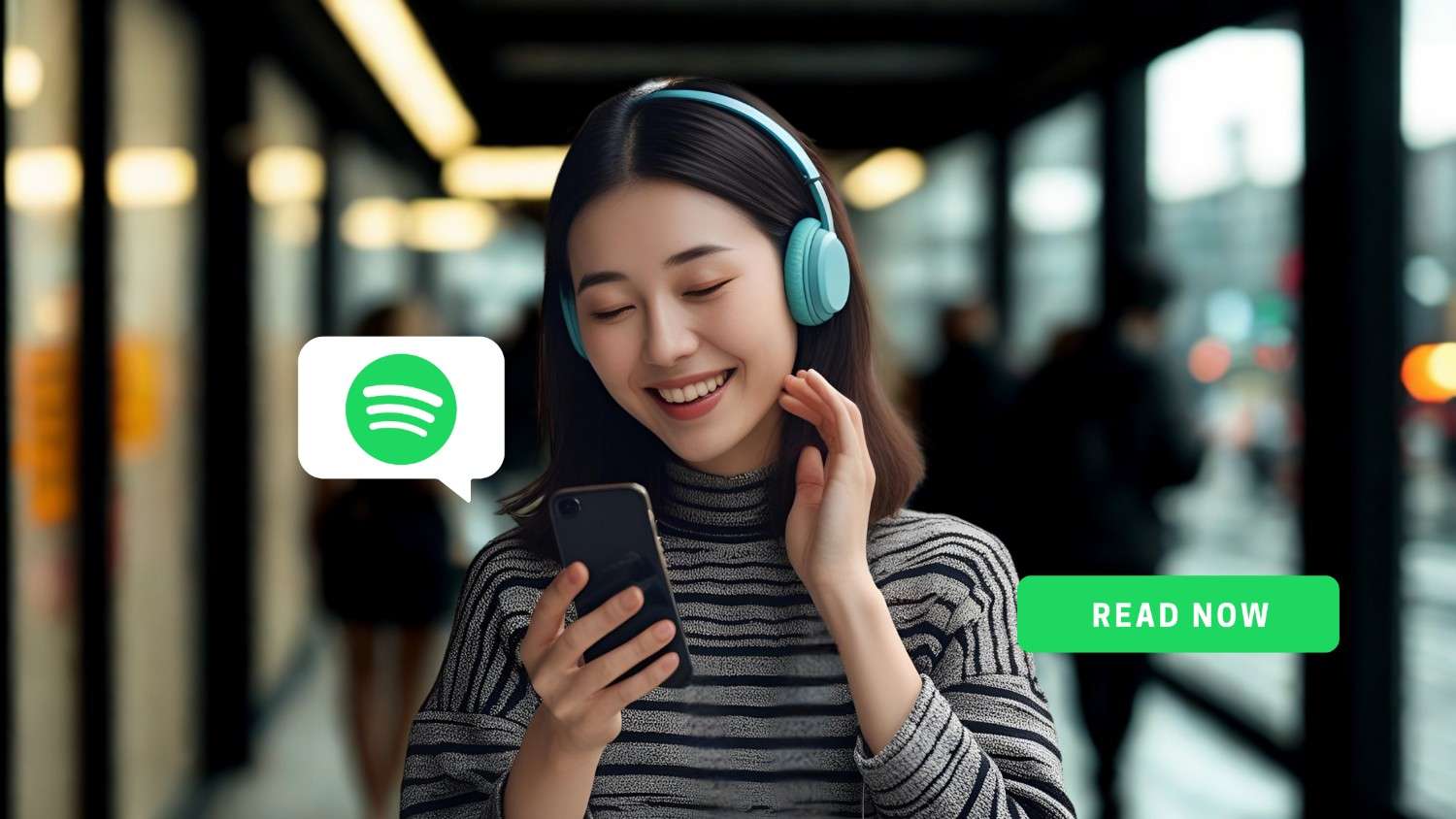Streaming music has never been more popular, and Spotify continues to lead the way as the world’s most widely used music streaming platform.
As of 2025, Spotify has over 640 million monthly active users.
If you love listening to music, podcasts, or audiobooks, you’re probably using Spotify.
However, many Spotify users share a common concern: How much data does Spotify use? Can I reduce data consumption?
The answer depends on several factors, including how long you’re streaming Spotify, the audio quality setting you’ve chosen, and whether you're using Wi-Fi at home or mobile data while traveling.
When you're data roaming internationally, it can cost as much as $2.05 per MB—so streaming just 200 MB of Spotify could rack up over $400 in charges.
But don’t worry, this guide has got you covered.
In this blog, we’ll break down Spotify’s data consumption by quality and duration. You’ll also learn how you can manage and reduce your Spotify usage.
Moreover, we’ll explore how ConnectedYou’s travel eSIM can help you stream Spotify at affordable costs when traveling internationally.
Keep reading.
Spotify Data Usage Settings by Quality and Duration
Spotify offers four audio quality options: Low, Normal, High, and Very High, each affecting your data consumption as per your duration:
|
Quality Setting |
Bitrate |
Data Per Minute |
Data Per Song (4 minutes) |
Data Per Day (One Hour) |
Data Per Month (31 Hours) |
|
Low |
24 Kbps |
~0.18 MB |
~0.72 MB |
~10.8 MB |
~335 MB |
|
Normal |
96 Kbps |
~0.72 MB |
~2.88 MB |
~43.2 MB |
~1.34 GB |
|
High |
160 Kbps |
~1.2 MB |
~4.8 MB |
~72 MB |
~2.23 GB |
|
Very High |
320 Kbps |
~2.4 MB |
~9.6 MB |
~144 MB |
~4.46 GB |
If you’re looking to save data, selecting Low or Normal is the right choice. If audio quality matters more to you, go for the high and very high quality options.
Most Spotify users stream for about 61 minutes per day at Normal or High quality, which uses approximately 1.3–2.2 GB of data per month.
How Much Spotify Can You Stream with Your Data Plan?
If you’re a Spotify user, you’re probably wondering how much Spotify you can stream before running out of data.
The answer depends on the your audio quality setting (low, normal, high, very high).
Let’s break down how much streaming time you get per month with each quality level.

Low Audio Quality (24 Kbps)
Best for: Background listening, podcasts, or saving as much data as possible.
|
Usage |
Estimate |
|
Data per Hour |
~10.8 MB |
|
Data per Month (1 hr/ day) |
~335 MB |
|
Data per Month (2 hrs/ day) |
~670 MB |
If you’re using a 1 GB mobile plan, you can stream around 90 hours of Spotify at Low quality.
That’s about 3 hours per day, each month.
PRO Tips:
-
Perfect for travel or public transport, where you don’t need completely clear sound.
-
Use this when data is tight, and you’re tethering from a hotspot.
Normal Audio Quality (96 Kbps)
Best for: General everyday listening with decent audio quality.
|
Usage |
Estimate |
|
Data per Hour |
~43.2 MB |
|
Data per Month (1 hr/ day) |
~1.34 GB |
|
Data per Month (2 hrs/ day) |
~2.68 GB |
With a 2 GB data plan, you can comfortably stream Spotify for around 45 hours per month, or about 1.5 hours per day.
PRO Tips:
-
Use normal quality when switching between Wi-fi and mobile data.
-
Download playlists on Wi-fi to save data during the day.
High Audio Quality (160 Kbps)
Best for: Music lovers who notice and appreciate better audio details.
|
Usage |
Estimate |
|
Data per Hour |
~72 MB |
|
Data per Month (1 hr/ day) |
~2.23 GB |
|
Data per Month (2 hrs/ day) |
~4.46 GB |
You’ll need at least a 3 GB monthly data plan to stream 1 hour per day at High quality. For 2 hours/day, a 5 GB or larger plan is recommended.
PRO Tips:
-
Use high quality on Wi-Fi and switch to normal for mobile data.
-
Check your data usage settings in the Spotify app regularly (Settings > Data Saver)
Very High Audio Quality (320 Kbps)
Best for: Audiophiles using premium headphones or speakers.
|
Usage |
Estimate |
|
Data per Hour |
~144 MB |
|
Data per Month (1 hr/ day) |
~4.46 GB |
|
Data per Month (2 hrs/ day) |
~9 GB+ |
If you stream Spotify for 1 hour daily at Very High Quality, you’ll be using over 4 GB a month. If you’re streaming for 2+ hours, it is best to use Wi-Fi or an unlimited data plan.
PRO Tips:
-
Only use this quality when connected to the Wi-Fi.
-
For travel, avoid this setting unless you’re using a travel eSIM.
Related: How Much Data Do I Need When Traveling
How to Monitor Spotify Data Consumption
Streaming Spotify on the go can use up your mobile data quickly, if you’re not careful.
To keep your Spotify data usage in check, start by monitoring how much data Spotify consumes on your device.

For Android
-
Open Settings
-
Tap Network and Internet (or Connections)
-
Tap Mobile Network (or Data Usage)
-
Tap App Data Usage
-
Select ‘Spotify’ to see data used over mobile and Wi-Fi
You can now view your Spotify data usage daily and set limits or warnings if needed.
For iOS (iPhone)
-
Open Settings
-
Tap Mobile Data or Cellular
-
Scroll down to find ‘Spotify’ and view the total mobile data used
Note: iOS does not automatically reset your data usage stats each month.
To track your Spotify data accurately, make sure to manually reset statistics at the start of your billing cycle.
-
Scroll down to the bottom of Mobile Data
-
Tap ‘Reset Statistics’
Note: This resets all app data usage, so do it cautiously.
By periodically checking these settings, you can stay aware of your Spotify data consumption and make necessary adjustments to manage your data.
7 Ways to Reduce Spotify Data Usage
Reducing your Spotify data usage is essential if you’re trying to stay under a monthly data limit or if you’re traveling.
Here are some ways you can minimize and manage your Spotify usage.

1. Enable Spotify Data Saver Mode
Spotify has a built-in Data Saver mode designed to reduce data consumption when streaming.
How to Enable it:
-
Android and iOS: Open Spotify > Tap Profile icon > Go to Settings and Privacy> Data Saver > Toggle it ON
This mode lowers the audio quality and reduces the use of album art, cutting down overall usage.
Best for: Casual listeners and those with limited plans.
Note: Data Saver is not available when using Spotify Connect on some devices like smart speakers.
2. Lower Your Streaming Quality
Select your streaming quality as Low or Normal to use less data. For most Spotify users, the difference in sound quality is minimal.
How to Change it:
-
Open Spotify > Tap Profile icon > Go to Settings and Privacy > Media/Audio Quality > Mobile Data/Cellular Streaming > Normal or Low
Tip: Streaming with Low quality (~0.18MB/min) lets you stream up to 90 hours per GB.
3. Download Music and Podcasts Over Wi-Fi
If you’re a Spotify Premium user, you can download music and podcasts over Wi-Fi and listen offline, saving on data usage.
How to do it:
-
Find the playlist, album, or podcast > Tap the Download icon
Once downloaded, you can listen to it offline without using any mobile data.
PRO Tip: Use your home Wi-Fi to stock up on playlists before heading out.
4. Turn Off AutoPlay
Spotify automatically plays recommended songs after a playlist or album ends. While convenient, it can use up extra data.
How to Turn it off:
-
Open Spotify > Tap Profile icon > Go to Settings and Privacy > Playback > Toggle Autoplay OFF
Why it Helps: You control exactly how much you want to stream.
5. Turn Off Canvas
Canvas is a feature that shows short video loops instead of static album covers. These visuals use extra data.
How to Turn it off:
-
Open Spotify Tap Profile icon > Go to Settings and Privacy > Playback > Toggle Canvas OFF
Note: If you don’t see the Canvas option under Playback, use the Search bar at the top of the Playback section. Just type “Canvas”, and then toggle Canvas OFF.
Why it Helps: You get less background data usage and better battery life.
6. Use the Spotify Sleep Timer
If you fall asleep to Spotify music, you may unnecessarily stream for hours. The Sleep Timer lets you stop playback automatically after a set time.
How to Use it:
-
Open Spotify > Play Music > Tap Three Dots in Now Playing Section > Scroll to Sleep Timer > Set the Desired Duration
Best for: Night time listeners or podcast bingers
7. Use Travel eSIM when Streaming Spotify Internationally
International roaming charges can be very high and result in bill shock.
Even with standard roaming rates (e.g., $10 per 100 MB), just 1 hour of streaming at High quality (160 kbps), about 72 MB, could cost $7–$10.
Why it Matters:
-
If you stream music for an hour each day on a 5-day trip, you might pay $35–$50 or more in roaming fees, just for Spotify.
Instead, prefer using a travel eSIM and reduce roaming costs by 90%.
Related: A Beginner's Guide to eSIMs
Why ConnectedYou eSIM is the Best for Spotify Streaming Internationally
For travels, ConnectedYou travel eSIM offers several benefits:
-
Compatible in multiple countries across the globe
-
Offers low-cost data rates, often reducing data roaming costs by 90%
-
Enables seamless QR code activation, no physical SIM swap needed
-
Tailored data plans are ideal for music and travel apps
Ready to stream internationally while being cost-effective?
Try ConnectedYou’s eSIM today for the smartest way to stream Spotify anywhere in the world.